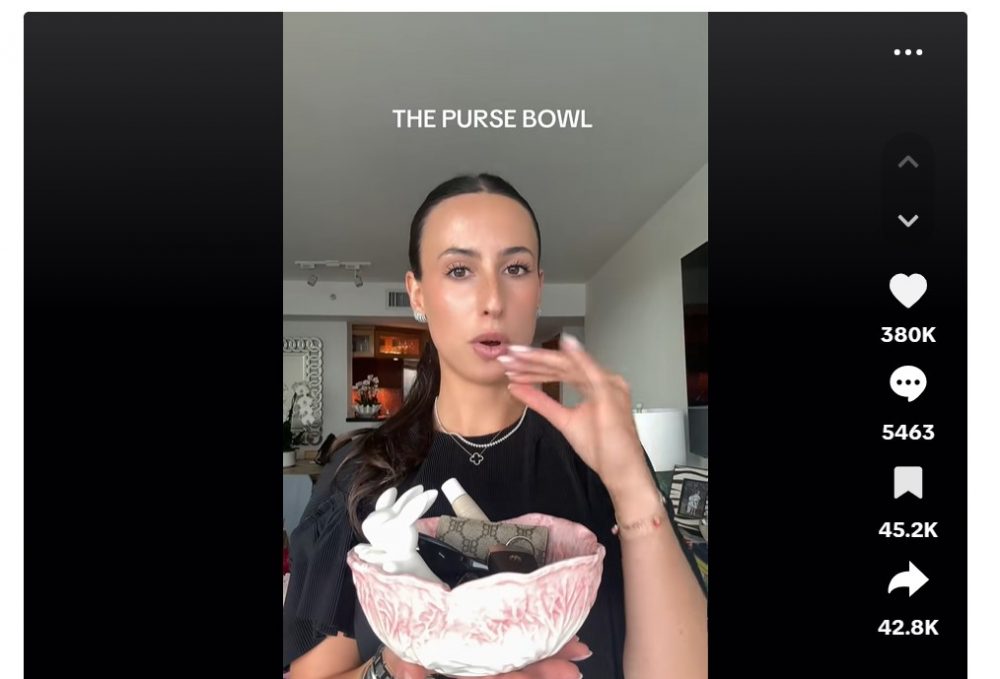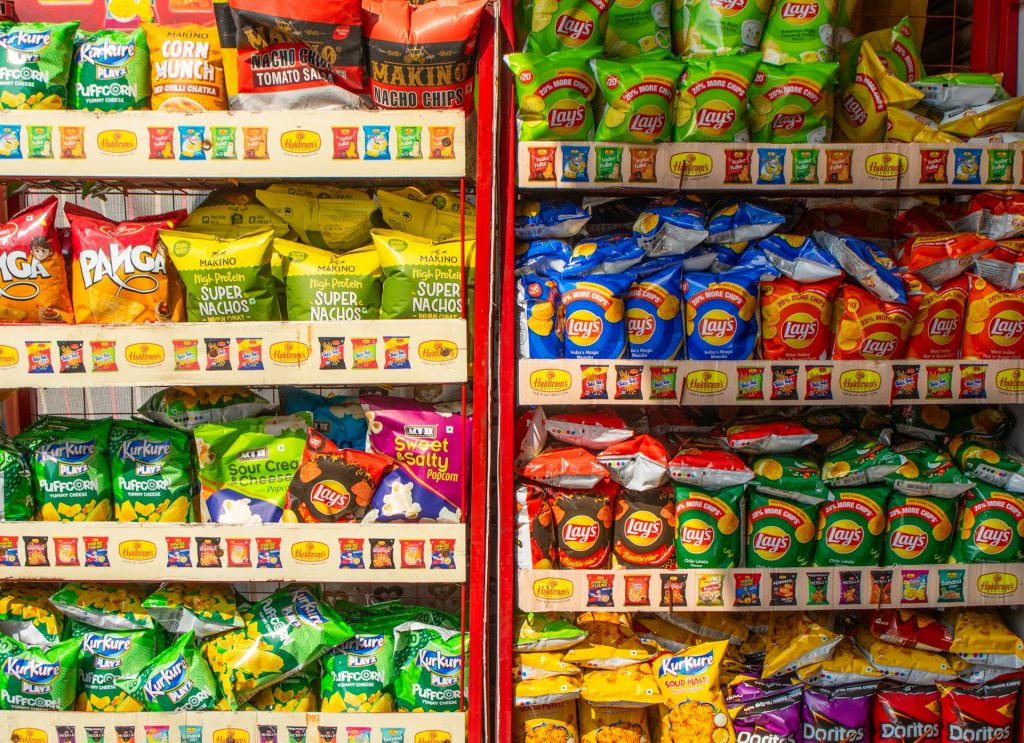Meta AI is Meta’s shiny new chatbot that is now baked into Facebook, Instagram, and WhatsApp. It is everywhere, suggesting answers, popping into search bars, and pretending to be helpful. The bot uses your public posts, chats, and profile data to get smarter.
Sounds cool until it is in your face every time you try to search for your aunt’s vacation photos.
It can answer questions, generate images, and talk back like ChatGPT, but not everyone wants a robot co-pilot on social media. The problem is that there is no official off switch. Meta wants this thing everywhere. But if you are not a fan, you are not stuck. You can mute it, limit what it sees, and push back on how it uses your info.
Let’s start with Facebook. That annoying blue "Ask Meta AI" button is hardwired into the search bar. You can’t delete it or move it, but you can tell it to stop bugging you.
Tap the search bar or the AI arrow to open a chat. Once you are in the chat window, hit the "i" icon in the top corner. You will see the "Mute" option. Pick how long you want it to stay quiet. Go for “Until I change it” if you want lasting peace. It won’t stop the feature from existing, but it will stop notifications.
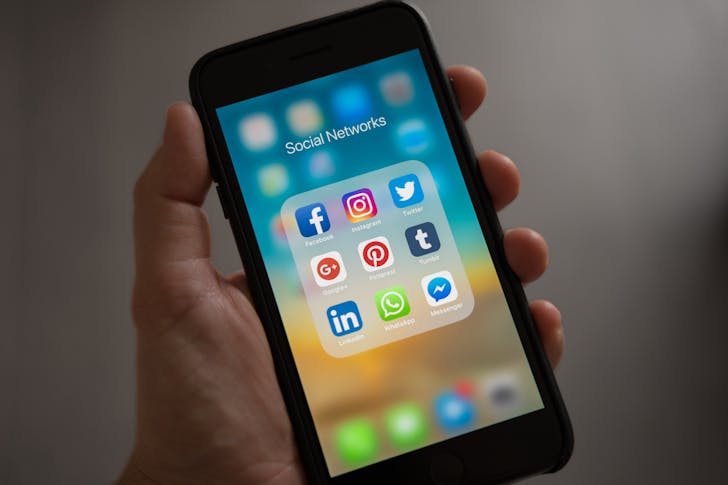
Tracy / Pexels / The ‘mute’ button on Facebook just turns off the noise. Facebook will still keep using whatever you type into Meta AI to improve its models.
So, don’t think this is a full escape. It is just a silencer.
Instagram works almost the same way. You can’t remove Meta AI from your search screen, but you can stop it from talking to you.
Tap the magnifying glass icon, then tap the "Ask Meta AI" blue circle. Once the chat opens, hit the "i" icon at the top right. Choose “Mute” and again, pick “Until I change it.” That is it. The AI won’t ping you anymore.
However, there is one trick circulating that claims you can completely block the AI. Some users say that if you type “I don’t want help” or something similar, then go to their profile and block it, it then disappears. However, this method has not been confirmed, and it doesn’t appear to work for everyone. You can try, but don’t count on it.
WhatsApp gives you a tiny bit more power, especially if you live in a region with strict privacy rules. First, you can mute the Meta AI chat just as you would with other apps. Open the chat, tap the name at the top, and then select 'Mute'. Set it to “Always” and the messages will stop.

Maria / Unsplash / What makes WhatsApp different is the "Advanced Chat Privacy" feature. If it is available in your region, you can find it by tapping into any individual or group chat and then tapping the chat name.
Scroll down and turn on “Advanced Chat Privacy.” Now, no one in that chat can tag Meta AI, and it won’t be part of that conversation.
It doesn’t block the AI everywhere, but it keeps it out of your group chats. That is a start.
How to Stop Meta From Using Your Information
Meta uses your public posts, AI chats, and profile info to train its models. If you live in a region like the EU or UK, you have the right to object to this.
Go into your Facebook or Instagram settings, tap "Settings & Privacy," then "Privacy Center." Look for a section called "AI at Meta" or something like “How can I object to the processing of my information?” You can also visit Meta’s rights request page directly.
You will see a few forms. Select the option that allows you to opt out of your information being used for AI purposes. Follow the steps, verify your email, and tell them why this matters to you. Once you submit, Meta should send a confirmation.